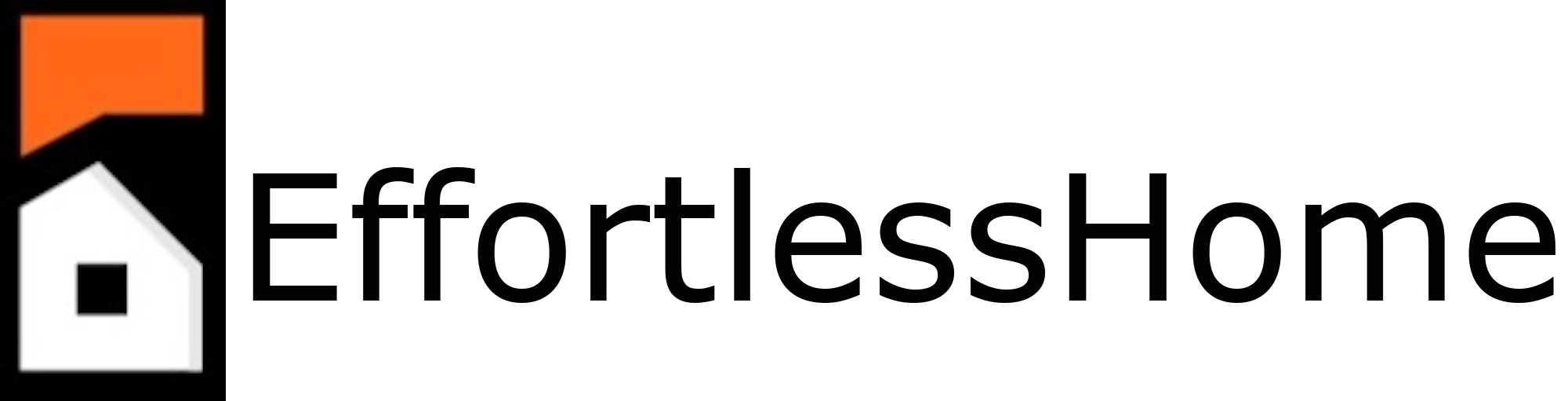Your cart is currently empty!
Step 1: Hardware
Home Assistant runs on many different types of hardware. The first step (if you don’t already have it running) is to choose an approach and install. To get the full EffortlessHome experience please choose either Home Assistant OS or Home Assistant Supervised. See the Home Assistant Installation Guide.
If you need hardware or devices, EffortlessHome offers affordable packages and devices to get a top-notch smart home more easily.
We have many options available to use all or parts of the EffortlessHome suite. In this walk through we will cover the easiest, fastest way to get a full system installed. Warning, if you use this guide on an existing system it will replace your data so make sure to take and save a local backup before proceeding.
- Download the latest system image file from https://github.com/EffortlessHome/systemimages
- Go to your Home Assistant instance (typically http://homeassistant.local:8123) and then go to Settings > System > Backups
- Upload and restore the .TAR file downloaded in step one
- Reboot and wait
- Login with the default EffortlessHome admin account: eh_admin, password: Eff@rtlessh@me
- Make sure to change the password for the default admin account OR create new and remove it.
- Continue to the next step, system configuration
Step 2: Configuration
Once your HA instance loads you should see any integrations which were discovered, add and configure those as desired.
With the EffortlessHome integration you get many improvements and capabilities, take a few minutes to review them and look at what is available. In the next step we will configure them.
- EH Security Module
- Device Groupings by Type and Area
- Convenience sensors: sleeping, avg temp, avg humidity, notifications, sleeping
- Automation and Script Blueprints
- Home Assistant Community Store
- PowerCalc
- Presence Simulation
- Cloud Backups
- Secure Remote Access
- Matter Hub for integrating with Alexa, HomeKit, Google Assistant and more
- Make dumb appliances smart with smart plugs
- And much more with monthly enhancement releases.